HTML Editor Library - WYSIWYG HTML Editor for Delphi
Yes, it is real (and currently the only one) WYSIWYG and 100% native HTML editor written in Delphi.Note: This document has been entirely created using the HTML Editor demo application.
Basic features
- WYSIWYG editing.
- Does not use IE or other libraries (100% native Delphi code).
- Supports all Delphi versions from Delphi 7 to Delphi 13 Florence.
- Supports Lazarus (Windows/Linux)
- VCL (Win32/64) FMX (Windows / OSX / Android / iOS / Linux)
- Full support for touch-screen devices - gestures, text selection (Windows Tablets/Screens, iOS, Android, OSX)
- Smooth scrolling on Android and iOS.
- Unicode support for Delphi 6 - 2007 (requires TNTUnicode).
- Scalable (High DPI support).
- Live spellchecking and autocorrection (built-in support for Addict).
- Live text styles preview (font family,size, color, background).
- RTF and MS Word DOCX Import on all platforms.
- PDF export on Windows, Android, OSX and iOS.
- DB-Aware version
- Full support for HTML tags and CSS properties.
- Full access from Delphi code to DOM and Styles.
- Images, lists, blocks, font styles
- Tables support
- Print and Print Preview
- Embedded Find dialog, Text search, Document Index generation.
- Copy from/paste to MS Word, browsers and other applications
- Embedded Markdown, Pascal and HTML syntax highlighting.
- HTML-based editor controls (HtFontCombo, HtFontSizeCombo, HtColorCombo, HtTableAddCombo, HtBorderCombo, HtTableBorderCombo)
Download Trial for Delphi 7 - Delphi 13 Florence
Getting started
To start using the editor simply drop a THtmlEditor component on a form and set its HTML:TStrings property or call Editor.HTML.LoadfromFile function in code.
Don't leave HTML blank, at least <p> </p> code is required.
THtmlEditor is ready to use and most of it's function are accessible via keyboard (f.e. Ctrl+B for bold).
Using Editor commands
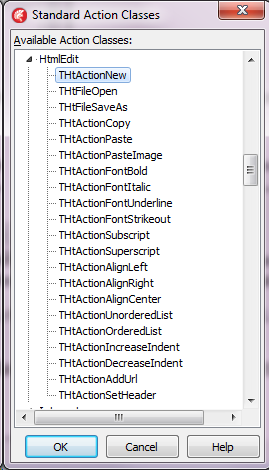 All basic commands are accessible via actions. Place an ActionList on the form and use the New standard action command to add actions from the HtmlEdit group.
All basic commands are accessible via actions. Place an ActionList on the form and use the New standard action command to add actions from the HtmlEdit group.
The available pre-defined actions are:
THtActionNew - new document
THtFileOpen,- open file.
THtFileSaveAs,- save file as.
THtActionCopy - copy to clipboard
THtActionPaste -paste from clipboard.
THtActionPasteImage - paste image from clipboard.
THtActionUndo - Undo.
THtActionFontBold - set font bold.
THtActionFontItalic - set font italic.
THtActionFontUnderline - set font underline.
THtActionFontStrikeout - set font strikeout.
THtActionSubscript - subscript.
THtActionSuperscript - superscript.
THtActionAlignLeft - set paragraph alignment to left.
THtActionAlignRight - set paragraph alignment to right.
THtActionAlignCenter - set paragraph alignment to center.
THtActionUnorderedList - convert selection to unordered list.
THtActionOrderedList - - convert selection to ordered list.
THtActionIncreaseIndent - increase block or list indent.
THtActionDecreaseIndent - decrease block or list indent.
THtActionAddUrl - convert selection to URL (link).
THtActionSetHeader- convert current block to header (header level are defined by ActionComponent tag).
THtActionMarkdownHighlight - perform Markdown conversion on selection
THtActionPascalHighlight - highlight selection as Pascal code
THtActionHTMLHighlight - highlight selection as HTML code
To control font name and size use THtFontCombo and THtFontSizeCombo components. Just place them on toolbar and set Editor property if there is more than one THtmlEditor component on form.
Basic Editor properties:
- Doc: THtDocument
- Current document object (see HTML Component Library documentation)
- Caret: THtCaret
- Current caret positon and state
- TextStyle: THtTextStyle
- Current text styles (at caret)
- OffsetX, OffsetY: integer
- Offset (in screen pixels) of document (equal to negative scrollbars positions)
- DesignerElement: TElement
- Highligted block element containing caret.
- Scale: integer
- Current document scale in percent. Default =100 (%)
- History: THtEditorStateStack;
- Undo history
Spellchecking
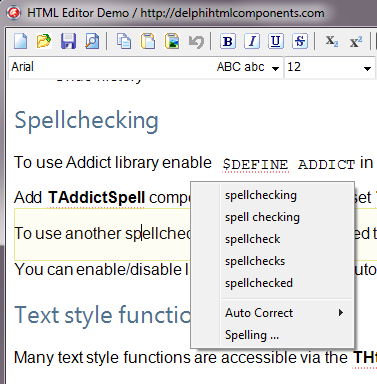 To use Addict library enable $DEFINE ADDICT in \VCL\htmlinc.inc before installing the package.
To use Addict library enable $DEFINE ADDICT in \VCL\htmlinc.inc before installing the package.
Add TAddictSpell component on the form and set THtmlEditor.AddictSpell property.
To use another spellchecking library you will need to write handlers for the OnSpellCheck and OnWordCorrection events.
You can enable/disable live spellchecking and autocorrection by using the Spellchecking and WordCorrection properties.
Text style functions
Many text style functions are accessible via the THtmlEditor.TextStyle class.
It has the following properties
property Bold: boolean;
property Italic: boolean;
property Underline: boolean;
property StrikeOut: boolean;
property Subscript: boolean;
property SuperScript: boolean;
property FontName: string;
property FontSize: integer;
property Color: cardinal;
property BGColor: cardinal;
property TextTransform: TCSSTextTransform;
property Alignment: THAlignment;
Changing these properties will change style of current selection, or current word at cursor (if nothing is selected) or style of subsequent text entered by user.
Changing document scale
THtmlEditor has a dedicated property to make it simple to alter the scale of the document. Simply alter THtmlEditor.Scale and the document and its contents will be fully rescaled.
For examaple, place TTrackBar on form, set its Position to 100 and Min/Max to 50-200.
Add TrackBar.OnChange handler:
procedure TForm1.TrackBar1Change(Sender: tobject); begin E.Scale:=TrackBar1.Position end;
Enabling Unicode for non-Unicode Delphi
To use Unicode in old Delphi you should have TntUnicode library installed.
Open /VCL/htmlinc.inc file, uncomment $WIDESTRINGS define and recompile library package.
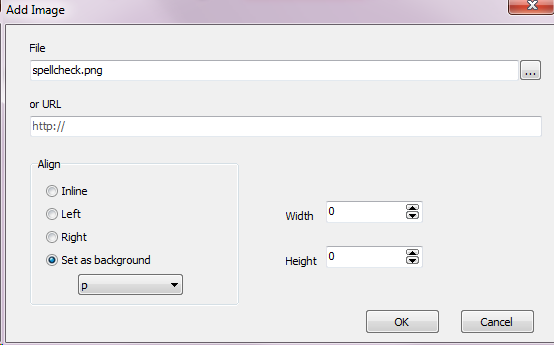 Adding images to document
Adding images to document
To add image to document use
function AddImageAtCursor(const Url: string; AWidth: integer=0; AHeight: integer=0; const Align: string=''): TImageElement;To set image alignment use Align parameter - set it to 'right' or 'left'.
To embed image to document use
function AddImageAtCursor(const ImageData: TBytes; Url: string=''): TImageElement;
Working with Lists
procedure SetListStyle(const ListStyle: string);
Convert the current block to a list. Set ListStyle to ul for unordered list or ol for ordered list.
procedure UnListSelection(const NewTag: string='p');
Convert the current list to paragraph.
procedure IncreaseIdent;
Increase the indent of the current list item (create sublist)
procedure DecreaseIdent;
Decrease the indent of the current list item or remove the list style.
Caret moving
There is a comprehensive suite of methods for managing caret movement and positioning:
procedure CaretStart; procedure CaretEnd; procedure CaretLineStart; procedure CaretLineEnd; function CaretNext: boolean; function CaretPrevious: boolean; procedure CaretNextWord; procedure CaretPreviousWord; procedure CaretNextCell; procedure CaretPreviousCell; procedure CaretFirstCell; procedure CaretLastCell; function CaretDown: boolean; function CaretUp: boolean; procedure CaretPageUp; procedure CaretPageDown; procedure CarettoStartof(E: TElement); procedure CarettoEndof(E: TElement); procedure CaretParaStart; procedure CaretParaEnd;
Adding objects to document
There are functions and procedures to add various types of objects into the current document.
procedure AddChar(Key: char);
Add one char at caret position.
procedure AddString(const Str: hstring);
Add string at caret position.
procedure AddHTMLAtCursor(const HTML: hstring);
Add HTML at caret position. If HTML contains block elements current block element will be split.
function AddPara: TElement;
Add paragraph at caret position.
function AddHR: TElement;
Add horizontal divider at caret position.
function AddLineBreak(AddAfter: TElement=nil): TElement;
Add line break at cursor or after AddAfter element.
function AddImageAtCursor(const ImageData: TBytes; Url: string=''): TImageElement;
Add embedded image at caret position.
function AddImageAtCursor(const Url: string; AWidth: integer=0; AHeight: integer=0; const Align: string=''): TImageElement;
Add image and set its alignment (left/right)
Selection
procedure SelectWordAtCursor;
Select word at caret position.
procedure DeleteSelection(DeleteEmptyElements: boolean=true);
Delete selection. DeleteEmptyElements=true means that empty block or inline element in selection will be deleted.
procedure TagSelection(const Tag: string; attributes: string='');
Wrap selected elements by tag. Additional attributes could be added to tag.
procedure UntagSelection(const Tag: string; constattributes: string='');
Remove parent tag from selected elements.
procedure Current.SelectPara;
Select paragraph at caret position.
Caret context
function CharAtCursor: char; function WordAtCursor: hstring;
Get the character/word at caret position.
function CurrentIsText: boolean;
Check if the current element is a text element.
function CurrentText: TTextElement;
Get the current text element.
Keyboard shortcuts
- Ctrl+Left/Right
- Next/Previous word
- Ctrl+Up/Down
- Paragraph start/End or Next/Previous
- Ctrl+Home/End
- Start/End of document
- Ctrl+Alt+1..5
- Header 1..5
- Ctrl+1, 2, 5
- Line spacing 1, 2, 1.5
- Ctrl+Shift+A
- Upper case
- Ctrl+Shift+K
- Lower case
- Ctrl+B
- Bold
- Ctrl+I
- Italic
- Ctrl+U
- Underline
- Ctrl+E
- Center alignment
- Ctrl+L
- Left alignment
- Ctrl+R
- Right alignment
- Ctrl+C/Ctrl+Ins
- Copy to clipboard
- Ctrl+V/Shift+Ins
- Paste from clipboard
- Ctrl+Z
- Undo
- Ctrl+M
- Increase indent
- Ctrl+Shift+M
- Decrease indent
- Ctrl+Alt+C
- ©
- Ctrl+Alt+R
- ®
- Ctrl+Alt+T
- ™
- Ctrl+Alt+-
- —
- Ctrl+-
- –
- Ctrl+Shift++
- Superscript
- Ctrl++
- Subscript
- Shift+Enter
- Soft line-break
Tag Navigator component
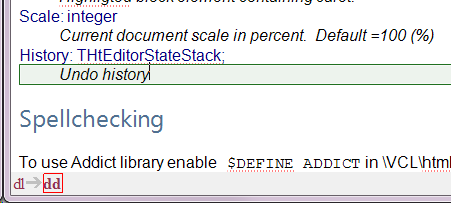 Tag navigator component is used to show path to current element (from document root) and highlight block element in document. Simply place it on the form and set its width.
Tag navigator component is used to show path to current element (from document root) and highlight block element in document. Simply place it on the form and set its width.
To highlight block in document simply hover mouse on block name.
Autoreplace
Following sequences will be replaced
- (c) - ©
- (tm) - ™
- (r) - ®
- … - …
- * at line start - unordered list
- 1. at line start- orderd list
- -- - —
- ---+Enter - horizontal divider